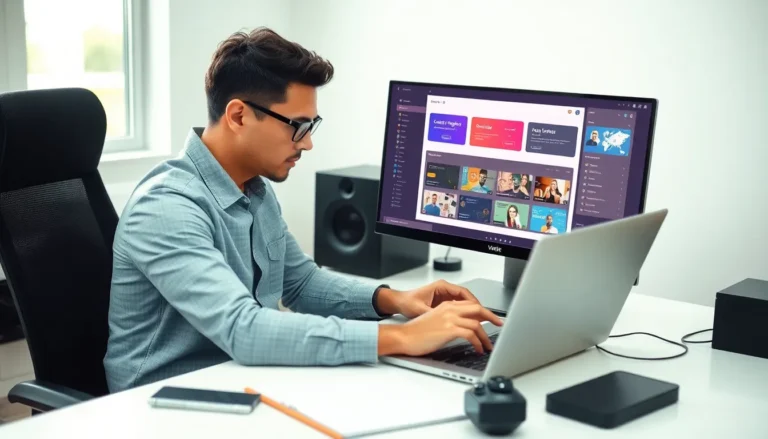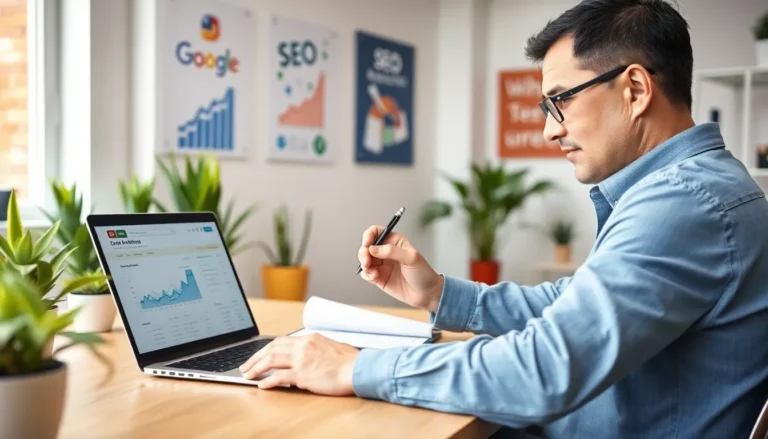Table of Contents
ToggleUpgrading to a shiny new iPhone is like unwrapping a gift on your birthday, but the real challenge? Getting everything from your old device to the new one without losing your mind. Fear not! Transferring info doesn’t have to feel like solving a Rubik’s Cube blindfolded. With a few simple steps, you can have your photos, contacts, and apps ready to go faster than you can say “Siri, help me!”
Overview of Transferring Data
Transferring data from an old iPhone to a new one requires a few straightforward steps. Users often start by ensuring both devices are charged and connected to Wi-Fi. Establishing a secure Wi-Fi connection enhances the transfer speed and reliability.
Several methods exist for data transfer, including iCloud, iTunes, and Quick Start. The Quick Start feature allows users to place their new iPhone near the old one for a seamless setup process. iCloud enables users to back up the old device and restore data on the new one, making it a convenient option.
Another method involves iTunes, where users can create a backup of their old iPhone directly to a computer. During the new device setup, they can restore their data from this backup. All three methods ensure contacts, photos, and apps transfer smoothly.
Besides standard data types, users can also transfer settings and preferences to maintain a familiar experience. Storing important data securely guarantees a successful transition between devices. Regular updates recommended by Apple can also improve transfer success rates.
Taking advantage of Apple’s support resources offers additional guidance. Comprehensive instructions ensure each user finds a method that suits their preferences. Although transferring data may seem daunting at first, using the right approach simplifies the process.
Preparing for the Transfer

Preparing for the transfer involves a few essential steps. First, it’s crucial to back up the old iPhone to avoid losing important data.
Backing Up Your Old iPhone
Backing up the old iPhone maximizes data security. He or she can use iCloud by going to Settings, tapping on the user’s name, selecting iCloud, and choosing “Backup Now.” Alternatively, users can connect the old iPhone to a computer and use iTunes or Finder. Click on the device icon, select “Back Up Now,” and wait for the process to complete. Each backup captures contacts, photos, apps, and more. Regular backups ensure data remains current and protects against potential loss during the transfer.
Ensuring Both Devices Are Charged
Ensuring both devices are charged prevents interruptions during the transfer. Charge the old and new iPhones to at least 50 percent for sufficient power. Keeping them plugged in while transferring data boosts efficiency. Additionally, placing the devices on a stable surface reduces the risk of accidental disconnection. He or she should also ensure a stable Wi-Fi connection to facilitate smooth data transfer. This preparation step lays the groundwork for a seamless transition between devices.
Methods to Transfer Info
Several methods exist for transferring information from an old iPhone to a new one. Each option offers unique advantages, allowing users to choose the process that best fits their needs.
Using iCloud
iCloud provides a straightforward way to back up and restore data. Users start by connecting the old iPhone to Wi-Fi and going to Settings. Back up the device by selecting your name, then iCloud, followed by iCloud Backup, and finally tapping Back Up Now. Once the backup completes, set up the new iPhone and choose the option to restore from iCloud during the setup process. Enter the Apple ID and password to access the backup. This method transfers photos, contacts, apps, and settings seamlessly.
Using iTunes/Finder
iTunes or Finder serves as an effective alternative for users with a computer. First, connect the old iPhone to the computer and open iTunes or Finder. Create a backup by selecting the device icon and choosing Back Up Now. Afterward, connect the new iPhone to the same computer. During setup, opt to restore from this backup, ensuring all data transfers. This method proves useful for users who prefer local backups or have limited internet access.
Direct Transfer with Quick Start
Quick Start allows for instant setup by placing both devices near each other. To initiate this process, turn on the new iPhone and place it next to the old one. A Quick Start screen appears, prompting the user to use Apple ID for setup. Follow the steps displayed, allowing the two devices to communicate wirelessly. This efficient method transfers not only data but also settings for a personalized experience. Quick Start caters to users who prefer a hands-on, fast data transfer approach.
Troubleshooting Common Issues
Data transfer between iPhones can sometimes encounter obstacles. Users may experience issues such as insufficient storage, poor Wi-Fi connectivity, or software compatibility.
Insufficient storage can halt the transfer process. Before initiating the transfer, ensure the new iPhone has enough available space to accommodate all data from the old device.
Poor Wi-Fi connectivity affects the iCloud method. A stable connection is essential for successful data transfer. Users should verify that both devices are connected to a reliable Wi-Fi network.
Software compatibility can also lead to complications. Keeping both iPhones updated with the latest iOS version prevents errors and enhances the transfer experience. He or she should check for updates through the Settings app.
Unexpected interruptions may result in data transfer failure. Users should ensure both devices maintain a battery level above 50%. Charging the devices during the process prevents disruptions.
App or content incompatibility can occur if certain applications do not transfer. In such cases, a user can manually download apps from the App Store after setting up the new device.
Errors during the backup process may arise when using iCloud. Users should attempt to restart the backup by signing out and back into their iCloud account. This often resolves persistent issues.
Lastly, the Quick Start feature relies on Bluetooth. Enabling Bluetooth on both devices facilitates a smooth setup. Users should ensure that Bluetooth is activated before attempting this method.
By following these troubleshooting steps, users can effectively resolve common issues that arise during the data transfer from their old iPhone to the new one.
Transferring data from an old iPhone to a new one can be a smooth experience with the right approach. By preparing both devices and choosing the method that best suits individual needs, users can ensure their important information is safely moved. Whether opting for iCloud, iTunes, or Quick Start, each method offers unique benefits that cater to different preferences.
Staying organized and following the outlined steps can significantly reduce stress during this transition. With a little preparation and attention to detail, users can enjoy their new iPhone without losing any cherished memories or vital information. Embracing these strategies makes the upgrade process more enjoyable and hassle-free.