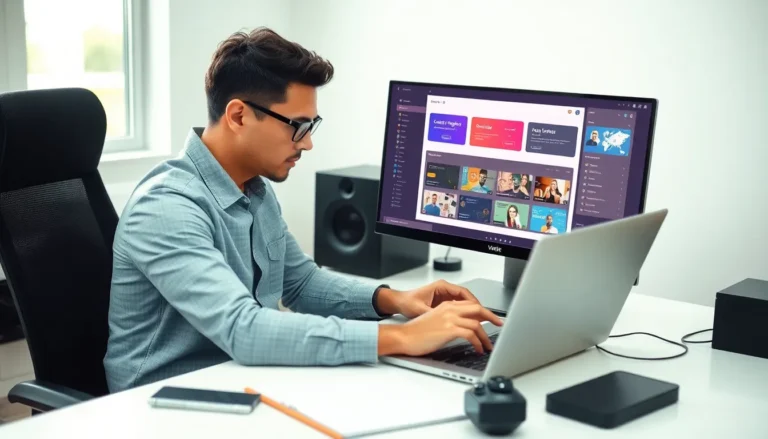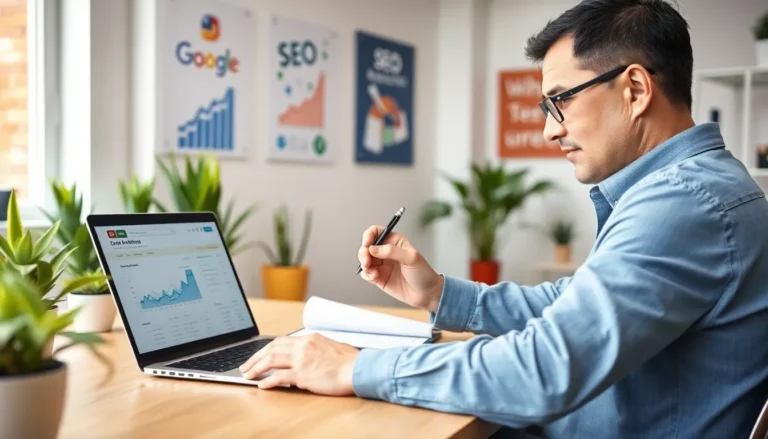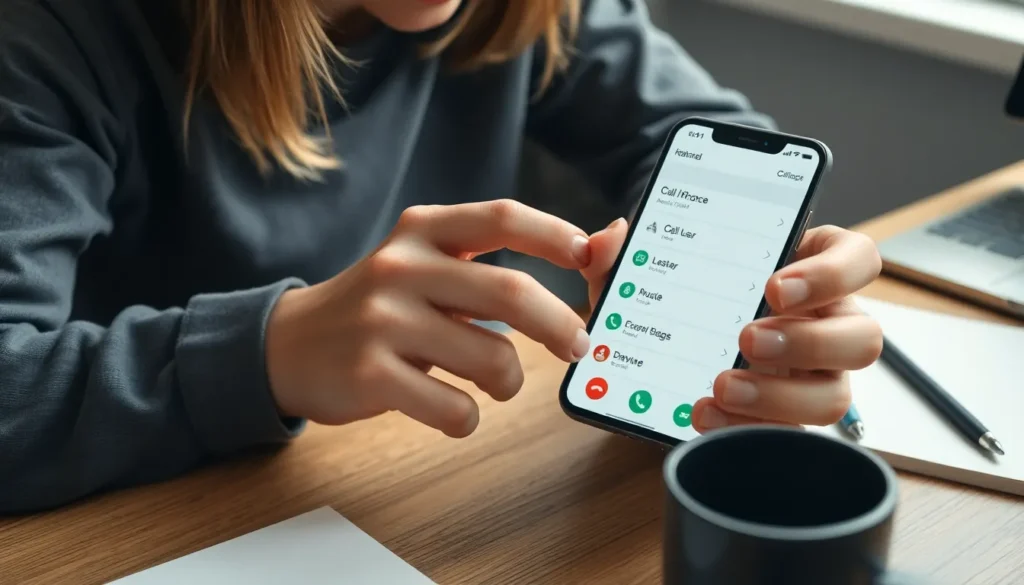Table of Contents
ToggleEver found yourself in a heated debate over who called whom last? With an iPhone, that mystery can be solved faster than you can say “whoops, wrong number!” Understanding how to access your call log can save you from awkward conversations and keep your social life intact.
Whether you’re trying to track down that elusive missed call or just want to reminisce about your late-night pizza order, knowing where to find your call history is essential. It’s like having a personal assistant in your pocket, ready to spill the tea on all your incoming and outgoing calls.
So grab your iPhone and get ready to dive into the world of call logs. It’s time to unveil those numbers and reclaim your phone’s history—because who doesn’t love a good trip down memory lane?
Understanding Call Logs on iPhone
Call logs serve as a vital record of communications on an iPhone. They display information about incoming, outgoing, and missed calls, helping users track their interactions efficiently.
What is a Call Log?
A call log contains details of all phone calls made, received, or missed on an iPhone. Specific data within the log includes the contact name or number, call duration, and timestamps. Users can filter logs by type, making it easy to distinguish between incoming and outgoing calls. Remember, the call log reflects the most recent 100 calls, providing a snapshot of recent phone activity.
Importance of Accessing Call Logs
Accessing call logs offers multiple benefits for iPhone users. They allow users to resolve disputes regarding missed calls, ensuring clarity in communications. Call logs serve as a great reference for recalling past conversations with friends or colleagues. Users can also reconnect with individuals they haven’t spoken to in a while, enhancing social interactions. By checking call history, individuals can better manage their communication patterns, ensuring they stay up-to-date with important contacts.
How to See Call Log on iPhone
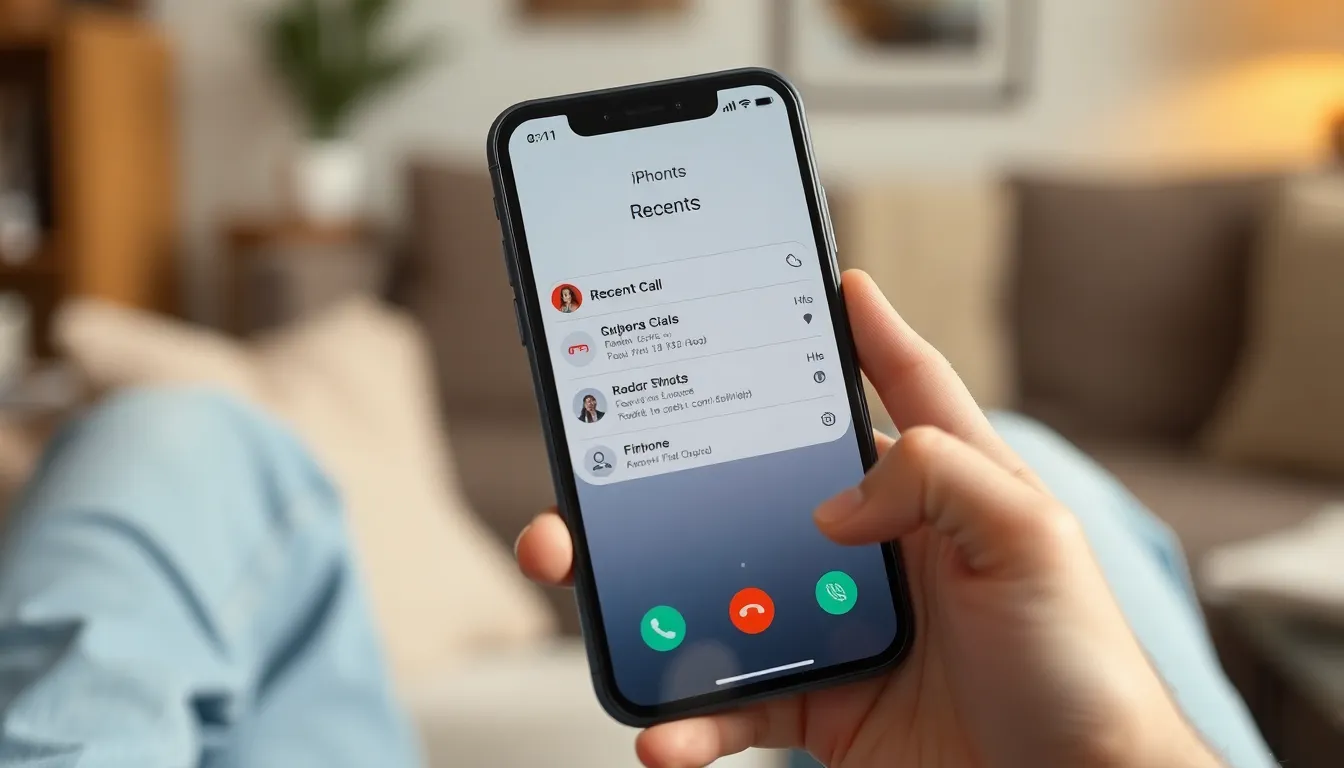
Accessing the call log on an iPhone provides clarity on missed communications and past interactions. It helps users track significant calls seamlessly.
Viewing Recent Calls in the Phone App
Open the Phone app from the home screen. Tap on the “Recents” tab located at the bottom. Browse through the list to see incoming, outgoing, and missed calls. Current call logs display the most recent 100 entries. A time and date marker next to each entry provides clear context. Tap the “i” icon next to any number for more details. Users can easily identify which calls require a callback.
Accessing Detailed Call Information
To view detailed information, tap the “i” icon next to a specific call. This action reveals the call duration, timestamp, and whether the call was incoming or outgoing. Users can choose to add the number to contacts or block it directly from this screen. Each call entry offers quick access to recent interactions. It’s a straightforward way to manage and organize communication effectively. By utilizing this feature, users maintain a structured overview of their phone activity.
Using iCloud to Retrieve Call Logs
iCloud provides a seamless way to access call logs across multiple devices. Users can retrieve their call history by syncing their iPhone with iCloud.
Enabling iCloud Call History
To use iCloud for call logs, first enable iCloud Drive. Navigate to Settings, tap on the user’s name, select iCloud, and toggle on iCloud Drive. Next, ensure that the Phone option is also activated. Keeping this setting enabled allows call logs to sync automatically across devices.
Steps to Access Call Logs via iCloud
Accessing call logs via iCloud is simple. Begin by visiting the iCloud website on a computer or another device. Log in with the Apple ID associated with the iPhone. After logging in, click on “Contacts” to access the synced data. Though call logs won’t directly appear, users can find contact history and recognize recent interactions with individuals. For comprehensive call history, checking the iPhone’s settings remains essential.
Alternative Methods to View Call Logs
Exploring additional ways to access call logs can enhance the user experience on an iPhone. Consider the following alternative methods.
Using Third-Party Apps
Third-party apps provide an efficient way to manage call logs. Many apps designed for call management offer features like call tracking, detailed logs, and analytics. Popular choices include Truecaller and Call Log Monitor. These applications can sync with the iPhone’s contacts and deliver notifications about missed calls or spam. Users must ensure they download from reputable sources to protect personal information. Checking app reviews and developer credentials can ensure reliability.
Checking Your Carrier’s Online Account
Accessing an online account with your cellular provider can reveal call logs not stored on the iPhone. Most carriers offer a web portal where users can log in and view comprehensive call history, including details about incoming and outgoing calls. Providers often retain records for several months, allowing users to track communications over time. Using this method can offer an extensive look back at calls that may not appear in the phone’s built-in logs. Users simply need their account login information to retrieve this data.
Accessing the call log on an iPhone is a straightforward process that offers numerous benefits. Users can easily track their communication history and manage interactions effectively. From recalling important conversations to resolving disputes about missed calls, the call log acts as a valuable resource.
Utilizing iCloud for syncing call history across devices enhances accessibility, ensuring users stay connected to their communication patterns. For those seeking more advanced features, third-party apps and cellular provider accounts can provide additional insights into call activity.
By exploring these options, users can make the most of their iPhone’s capabilities and maintain smooth social interactions.