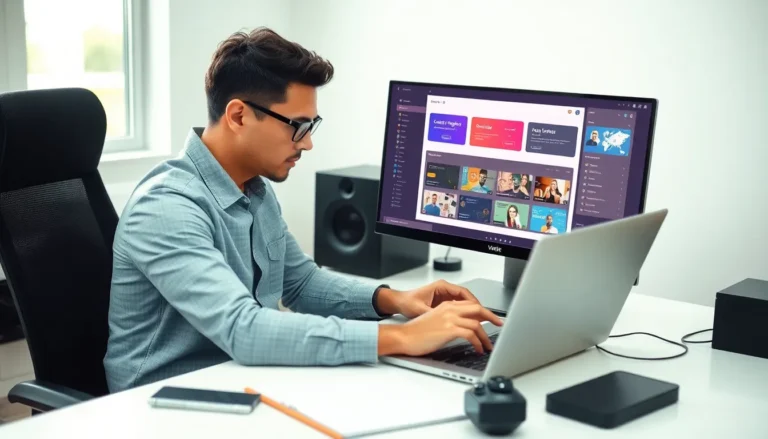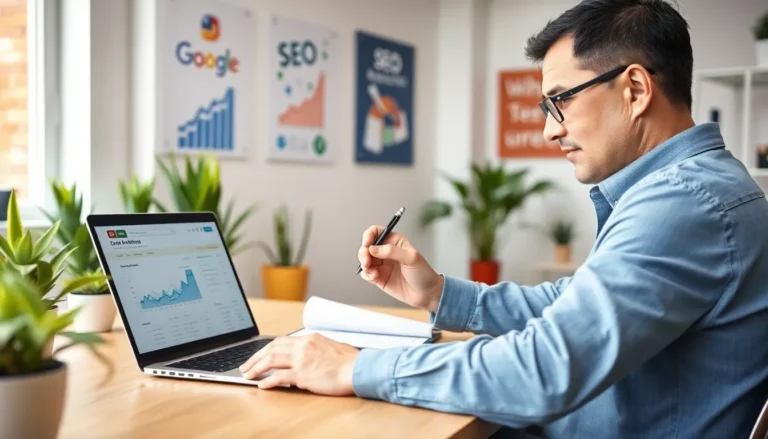Table of Contents
ToggleEver snapped a perfect photo only to discover an unwanted object photobombing your moment? Whether it’s a rogue trash can or an ex in the background, those pesky distractions can ruin your masterpiece. Luckily, with an iPhone in hand, you’ve got the power to transform your images and banish those intruders with just a few taps.
Overview Of Object Removal Techniques
Object removal techniques on iPhones focus on enhancing images by eliminating distractions. Various methods exist to achieve this effect, catering to different user preferences and editing needs.
The Photos app provides a built-in feature for object removal. Users select the photo, tap edit, and utilize tools like “Markup” to obscure unwanted items. Using this tool, they can draw over the object, effectively concealing it and blending it with the surrounding area.
Third-party apps also offer advanced options for object removal. Apps such as Snapseed or TouchRetouch excel in this area. Users upload their photos, and with just a few adjustments, they can erase objects seamlessly. These apps often use an intelligent algorithm to fill in the area, making the edit invisible.
Another technique involves the use of manual cropping. By cropping out the unwanted object, users simplify the image composition. This method works best when the object occupies a corner or edge of the frame.
Utilizing filters can sometimes distract from unwanted elements without direct removal. Some filters soften details, making distractions less noticeable while enhancing overall image quality.
Skillful editing techniques significantly impact the final result. A combination of the internal tools within iPhones and external apps can yield impressive outcomes. Consistent practice with these techniques improves editing efficiency, allowing users to transform their photos with ease.
The choice of technique depends on user comfort, desired outcome, and specific photo contexts. Effortless removal enhances the overall aesthetic, ensuring photos capture moments without distractions.
Using Built-in iPhone Features

iPhones come equipped with powerful tools for removing unwanted objects from photos. Users can achieve a cleaner image with just a few taps.
Photos App Tools
Photos app offers several features that streamline the object removal process. The editing tools include cropping, adjusting, and enhancing options. Removing distractions often involves cropping the image to focus on the subject. Adjusting brightness and contrast also helps minimize the visibility of unwanted elements. Users can directly access these tools by selecting an image and tapping “Edit.” These intuitive options make it easy to enhance any photo, allowing for quick fixes without the need for additional software.
Markup Tool Explained
Markup tool provides users with a simple way to obscure unwanted objects. This feature allows for quick drawing or highlighting directly on the image. By tapping the three dots and selecting “Markup,” users can easily select a brush or eraser tool. Drawing over the unwanted object effectively hides it from view. Adjusting the brush size offers more precision for smaller details. Users can save their edited images as new photos, ensuring the original remains intact.
Third-Party Apps for Object Removal
Third-party apps enhance object removal on iPhones, offering additional features beyond the built-in tools. Using these apps often leads to more professional-looking edits.
Popular App Recommendations
Snapseed boasts a healing feature that effectively eliminates unwanted objects with precision. TouchRetouch specializes in removing distractions, including people and objects, without leaving traces. Another strong option, Adobe Photoshop Fix, provides advanced retouching tools for detailed edits. Each app brings unique capabilities, allowing users to select based on specific needs.
Step-by-Step Guide for Each App
To remove objects in Snapseed, open the image, select “Tools,” then tap “Healing.” Tap the unwanted object to let the app automatically fill the area. For TouchRetouch, users can open the photo, choose “Object Removal,” and swipe over the item to delete it. In Adobe Photoshop Fix, after selecting the image, tap “Healing,” and use the brush to paint over the object. Following these steps in each app results in cleaner, distraction-free images.
Tips for Effective Object Removal
Effective object removal requires thoughtful strategies and consideration of the photo’s qualities. Selecting the right image is the first step in achieving desired results.
Choosing the Right Photo
Choosing a photo with clear focus and minimal distractions enhances object removal effectiveness. Subjects that stand out against simpler backgrounds yield better outcomes. Images with adequate lighting also support cleaner edits, making it easier to remove unwanted elements. Capture moments with less clutter for smoother editing, especially when using tools like Markup or third-party apps. Prioritize images where distractions occupy specific areas rather than overwhelming the entire frame.
Techniques for Better Results
Utilizing various techniques can significantly improve object removal success. Start by using the Photos app’s Markup tool for quick adjustments; it offers precision with adjustable brush sizes. Explore third-party apps like Snapseed or TouchRetouch for advanced features that seamlessly eliminate objects without leaving traces. Taking time to zoom in during edits allows for finer detail adjustments and sharper results. Crop the image strategically to minimize distractions lingering at the edges. Remaining patient throughout the editing process leads to more polished images.
Common Mistakes to Avoid
Using object removal tools on an iPhone can be straightforward, but several mistakes often occur. Selecting images with complex backgrounds complicates the editing process. Crop only the areas necessary for better focus on the subject.
Not adjusting brush size appropriately can lead to unfinished edits. Ensure that the brush size aligns with the intricate details of the object being removed. Overlooking the lighting conditions can result in unnatural-looking images. Matching the brightness and contrast helps blend edits seamlessly into the photo.
Failing to use the right app can also hinder results. Some apps like Snapseed or TouchRetouch offer superior features specifically for object removal. Forgetting to save edits as new images can overwrite the original, leading to lost work. Always save the edited version to maintain the original photo.
Ignoring the importance of patience leads to rushed edits. Take time to refine the adjustments for a polished look. Not exploring all features of the editing apps misses better options. Familiarize with all tools available, increasing the chances of achieving a satisfactory result.
Neglecting to utilize tutorials or guides can reduce the effectiveness of the editing process. Many resources provide valuable insights into advanced techniques. Lastly, overlooking image compression when sharing can lower quality. Always check the export settings to ensure clarity and detail are preserved.
Removing unwanted objects from photos on an iPhone can transform an ordinary image into something extraordinary. By leveraging built-in features and third-party apps, users can achieve seamless edits with minimal effort.
The combination of tools like Markup and advanced options from apps such as Snapseed and TouchRetouch provides flexibility for every editing need. With the right techniques and attention to detail, users can ensure their photos are distraction-free and visually appealing.
Ultimately, mastering these editing skills not only enhances the quality of images but also empowers users to capture and share their memories with confidence.