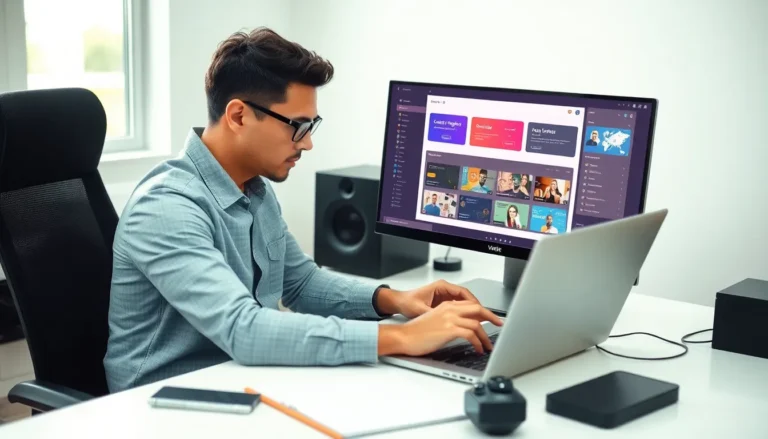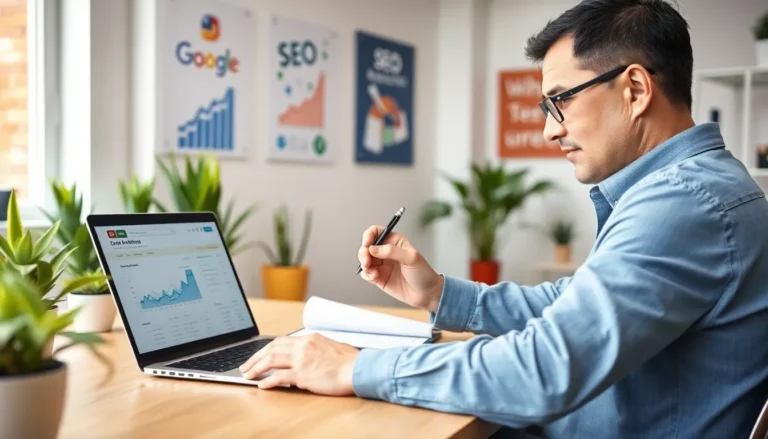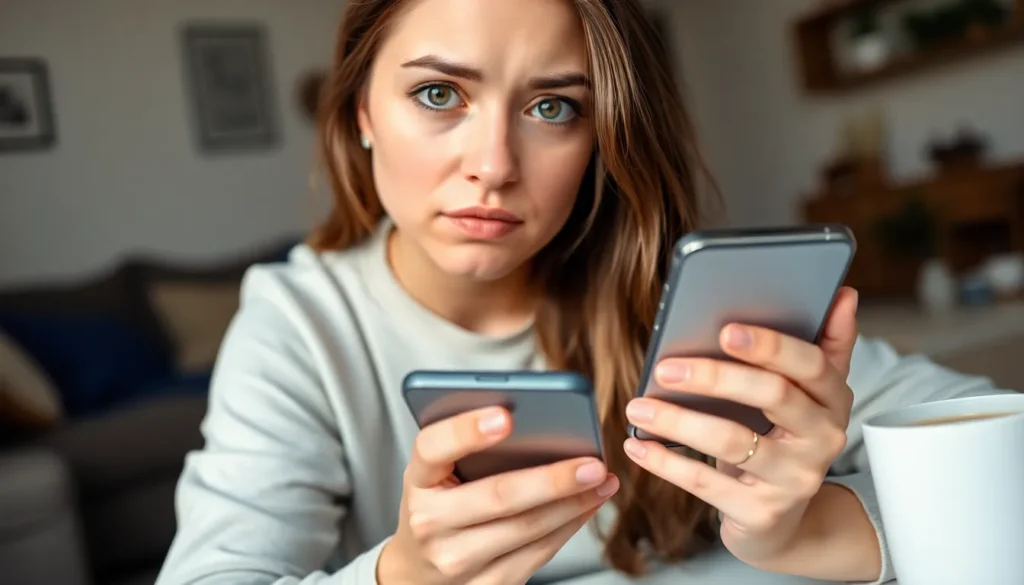Table of Contents
TogglePicture this: you’re in the middle of a crucial conversation, and suddenly, your iPhone decides to throw a SOS party. Panic sets in as you wonder if your phone’s trying to send an emergency signal or just having a glitchy moment. Clearing that SOS alert might feel like trying to solve a Rubik’s Cube blindfolded, but fear not!
Understanding SOS on iPhone
SOS on iPhone serves as a critical safety feature. It allows users to quickly call emergency services in distressing situations.
What Is SOS Emergency Feature?
SOS Emergency feature enables users to contact emergency services rapidly. By pressing the power button and volume button simultaneously, an alert triggers. This feature automatically dials local emergency responders. It also sends your current location to emergency contacts, ensuring they know you’re in need of help. Additionally, users can customize emergency settings in the Health app, enabling notifications for specified contacts.
Why Clearing SOS Is Important
Clearing SOS is crucial to restore normal device functions. An ongoing SOS alert may prevent users from accessing essential phone features. Ignoring the alert might lead to unintended calls to emergency services. It’s important to silence the alert to avoid confusion. Users may experience disruptions in conversations or ongoing activities. Addressing the SOS notification promptly helps maintain device usability and prevents unnecessary concern for the user and others around.
Steps to Clear SOS on iPhone
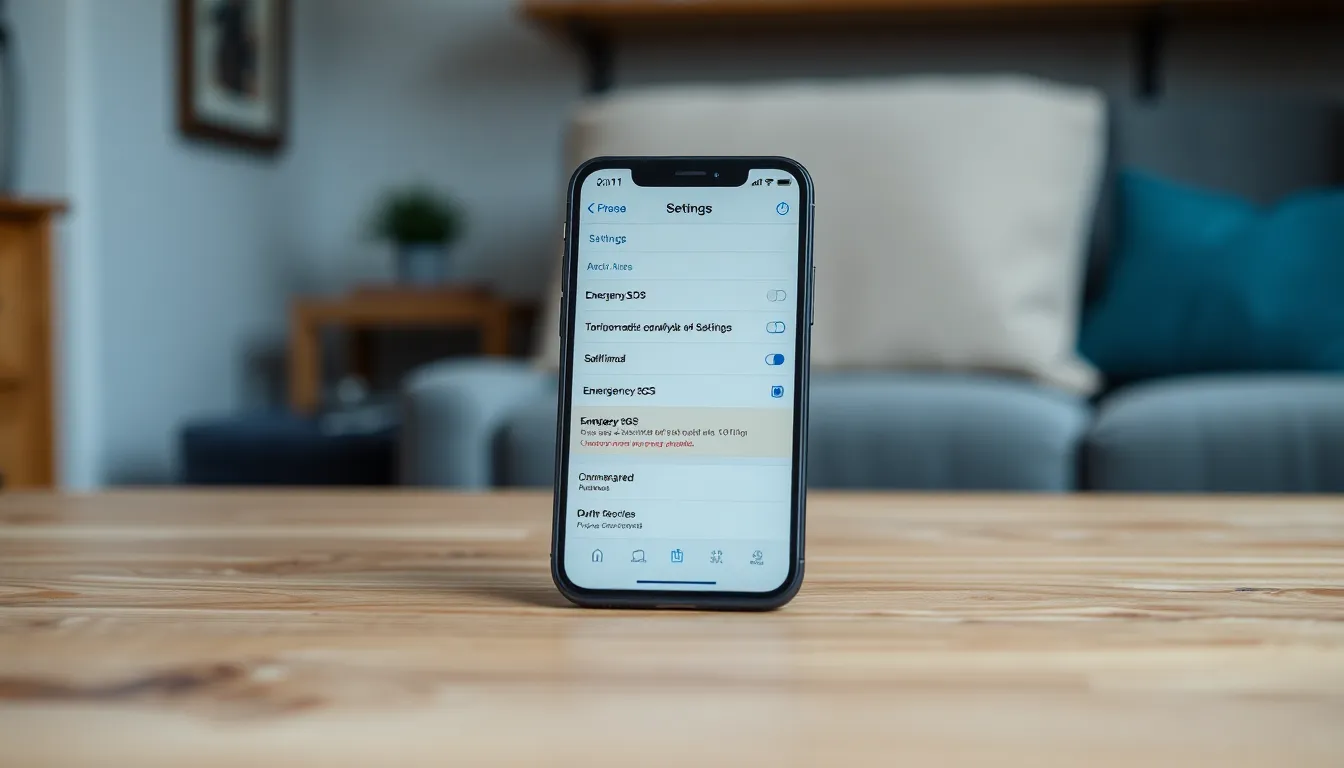
Clearing the SOS alert on an iPhone requires specific steps. Users can regain normal functionality through quick actions.
Using the Settings App
Accessing the Settings app is an effective way to clear the SOS alert. Open the Settings app and scroll down to find “Emergency SOS.” In this section, toggle off the “Call with Side Button” option. This action disables the feature that triggers emergency calls with the side button. Users can also review emergency contacts and ensure they’re properly set. Modifying these settings prevents accidental SOS alerts in the future.
Restarting Your iPhone
Restarting the iPhone can also eliminate the SOS notification. To restart, press and hold the side button along with the volume button until the power off slider appears. Swipe the slider to turn off the device. After waiting for at least 30 seconds, press and hold the side button again until the Apple logo appears. This restart process refreshes the system and often resolves temporary glitches, including persistent SOS alerts.
Troubleshooting Common Issues
Occasionally, users encounter obstacles while attempting to clear the SOS alert. Here are some common troubleshooting suggestions.
SOS Not Clearing After Following Steps
When the SOS notification persists despite following standard procedures, several factors might contribute. First, ensure the device’s software is up to date, as outdated software often leads to glitches. Checking for updates can resolve many problems. Next, users should try resetting all settings. Go to Settings, select General, and tap Reset. Choosing Reset All Settings restores the device’s default configurations without deleting personal data. If issues continue, restoring the device via iTunes or Finder becomes an option. This process involves backing up data before restoring to factory settings. Following these steps usually clears the SOS alert effectively.
Contacts and Notifications Settings
Examining contacts and notifications settings can also clarify SOS alerts. Users must ensure that the contacts designated for emergencies are correctly added in the Health app under the Medical ID section. This way, emergency responders can access crucial information quickly. Notifications related to emergency services should also be verified in the Notifications section of the Settings app. Ensuring that alerts are enabled can prevent oversights when responding to SOS notifications. Additionally, it’s crucial to check if Do Not Disturb mode disrupts the alert process. Disabling this mode allows users to receive necessary notifications related to emergencies promptly.
Additional Tips for Managing SOS Feature
Effective management of the SOS feature enhances overall user experience. These tips can help utilize the functionality without causing unintended alerts.
Customizing SOS Settings
Adjusting the SOS settings improves how the feature operates for individual users. Access the Settings app and navigate to Emergency SOS. Here, users can enable or disable various options, such as the “Call with Side Button” functionality. Customizing these settings helps prevent accidental triggers during regular activities. Selecting emergency contacts in the Health app can also streamline the SOS process. Ensuring these contacts are up to date allows for quick outreach during emergencies.
Keeping Your iPhone Updated
Regularly updating the iPhone maintains optimal functionality and security. Each update introduces improvements and bug fixes that can enhance the performance of the SOS feature. Users can check for software updates by going to Settings, then selecting General and Software Update. Keeping the iPhone current minimizes the chance of glitches affecting the SOS alert and other crucial functionalities. Additionally, downloading updates promptly ensures the device runs smoothly and securely, supporting all emergency features seamlessly.
Clearing the SOS alert on an iPhone is essential for maintaining normal device functionality. By following the outlined steps users can quickly resolve the issue and prevent accidental emergency calls. Understanding the SOS feature not only enhances user experience but also ensures the device remains a reliable tool in critical situations. Regularly updating settings and software can further reduce the likelihood of unexpected alerts. With these strategies in place users can confidently navigate their iPhone without the stress of unintended SOS triggers.