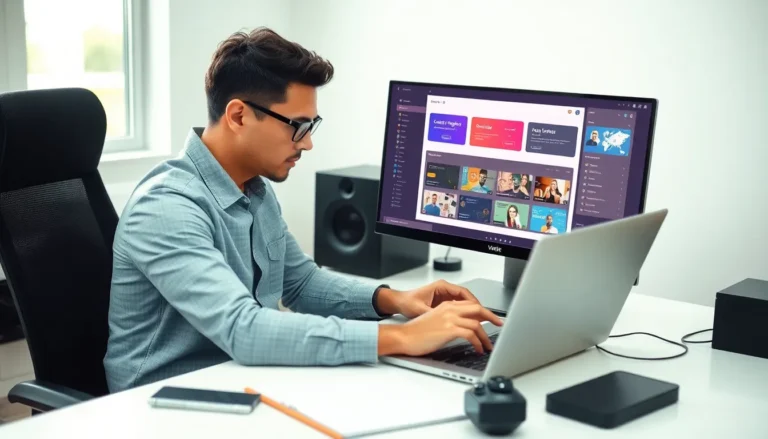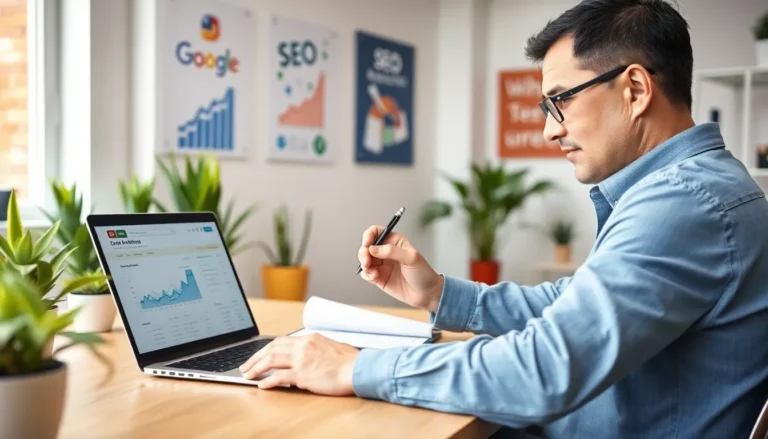Table of Contents
ToggleIn a world where cables seem to multiply like rabbits, wouldn’t it be nice to back up your iPhone to your Mac without the hassle? Imagine a life free from tangled cords and that one stubborn cable that always goes missing. With the right tricks up your sleeve, you can easily transfer your precious data wirelessly and keep your sanity intact.
Understanding iPhone Backup Options
Backing up an iPhone to a Mac offers various options, including both wired and wireless methods. Users can choose the method that best fits their preferences and needs.
Wired vs. Wireless Backup
Wired backup traditionally involves connecting an iPhone to a Mac using a USB cable. This method often provides fast transfer speeds and reliable connectivity. On the other hand, wireless backups rely on Wi-Fi, allowing a user to back up their device without physical connections. Wireless methods eliminate clutter and can be initiated from anywhere in the home, given a good network connection. Each method has its pros and cons, but user convenience often favors wireless solutions.
Advantages of Backing Up Without a Cable
Backing up without a cable simplifies the backup process. It removes the frustration of tangled cords and allows for a hassle-free experience. Users can initiate wireless backups at any time, as long as both devices are connected to the same Wi-Fi network. This method also encourages regular backups, since there’s no need to find a cable. Wireless backups often maintain updated data, providing peace of mind for users who rely heavily on their devices.
Preparing Your Devices

Preparing both devices ensures a smooth backup process. Users must confirm that their iPhone and Mac support wireless backups.
Ensuring Compatibility
Compatibility between the iPhone and Mac is crucial for wireless backups. Check if the Mac runs macOS Catalina or later. Users with iPhones need iOS 13 or higher. Wireless technology also requires ensuring Bluetooth and Wi-Fi are turned on. Verifying this compatibility simplifies setup and improves backup efficiency.
Updating iOS and macOS
Updating both iOS and macOS enhances performance and security. First, check iPhone updates through Settings, then navigate to General, and select Software Update. For Mac updates, open System Preferences and click on Software Update. Keeping software current prevents potential issues during the backup. Regular updates also integrate new features, improving overall user experience. Ensure both devices connect to a stable network during this process for optimal results.
Methods to Backup iPhone to Mac Without Cable
Users can utilize various methods to back up their iPhones to a Mac without cables. Two popular options include iCloud and Finder for wireless backups.
Using iCloud for Backup
iCloud provides a convenient way to store an iPhone backup wirelessly. Users must enable iCloud Backup by navigating to Settings, selecting their name, and tapping iCloud. Once turned on, backing up the device occurs automatically when connected to Wi-Fi and plugged into a power source. Users benefit from a seamless process, with iCloud storing data securely, including photos, apps, and settings. Additionally, Apple offers 5 GB of free storage, though users can purchase more if required. Regular backups support data safety, ensuring users do not lose important information during device updates or changes.
Using Finder for Wireless Backup
Finder allows users to create wireless backups without needing a cable. First, users need to connect their iPhones and Macs to the same Wi-Fi network. Then, opening Finder on the Mac lets them select their device from the sidebar. After clicking “Back Up Now,” users can begin the backup process. Finder facilitates quick backups while providing the ability to manage data easily. This option works best with macOS Catalina or later. Users appreciate the flexibility that Finder offers, making it a popular alternative for wireless data management. Regular backups using Finder help maintain data integrity and accessibility.
Tips for a Successful Backup
Successful backups require attention to key details. Implementing the following tips can ensure a smooth experience.
Checking Free Storage Space
Confirming available storage on iCloud or your Mac directly impacts backup success. Users should navigate to System Preferences on Mac to review available storage. For iCloud, checking under Settings on the iPhone shows how much free space remains. Keeping at least 1 GB available supports backup operations without interruptions. Upgrading to a paid iCloud plan helps when additional space is needed. Monitoring storage regularly prevents backups from failing due to insufficient space.
Ensuring a Stable Wi-Fi Connection
Maintaining a strong Wi-Fi connection enhances backup reliability. Users should place their devices close to the router for the best signal strength. Avoiding interruptions from other devices can improve connection stability. Ensuring that both the Mac and iPhone are connected to the same Wi-Fi network is crucial. Testing the connection by browsing on both devices can confirm connectivity. Resolving connection issues quickly prevents prolonged backup issues.
Common Issues and Troubleshooting
Wireless backups may encounter various issues. Users can resolve these problems with some straightforward troubleshooting steps.
Backup Process Stuck
When the backup process appears stuck, users can first check Wi-Fi connections. A weak signal can disrupt the backup. Restarting both the iPhone and Mac often resolves temporary glitches. Checking storage on both devices is also important; insufficient space can halt the backup. It’s essential to ensure at least 1 GB of free space on the Mac and iCloud. For persistent issues, deleting old backups from iCloud may help free up necessary storage. Lastly, users can try pausing and resuming the backup process in Finder to see if it restarts.
Connection Issues
Connection problems are common during wireless backups. Users must confirm that both devices are connected to the same Wi-Fi network. They should also verify that Bluetooth is enabled on both devices. Restarting the Wi-Fi router can improve connectivity. If the issue persists, testing the backup on another network can isolate the problem. Users can also try resetting network settings on their iPhone for a fresh connection. Ensuring both devices run the latest software updates also mitigates potential incompatibility issues. Regular monitoring of the network status can help maintain a stable connection during backups.
Backing up an iPhone to a Mac without cables offers a seamless and efficient way to protect important data. By utilizing wireless methods like iCloud and Finder users can eliminate the hassle of tangled cords and maintain a clutter-free environment. Regular backups become more manageable as users can initiate them at their convenience.
Ensuring both devices are compatible and updated is crucial for a smooth backup experience. With the right preparations in place users can enjoy the benefits of wireless backups, providing peace of mind knowing their data is safe and accessible. Embracing this modern approach not only simplifies the process but also encourages consistent data protection.